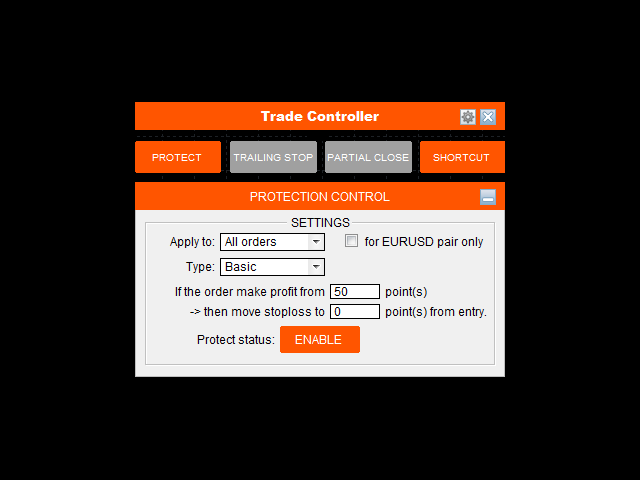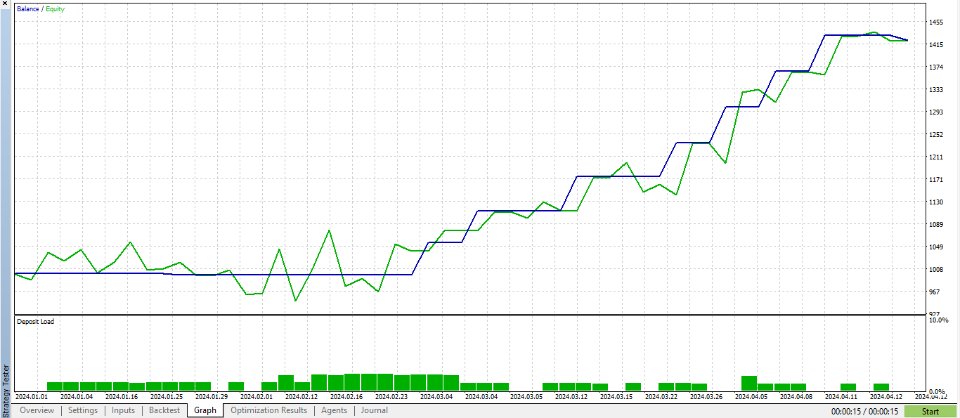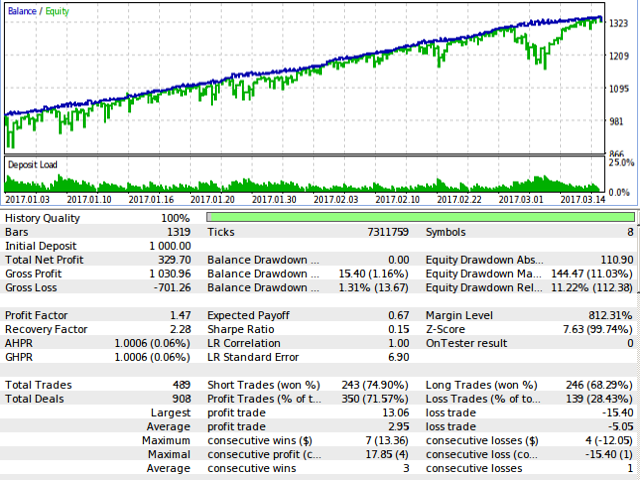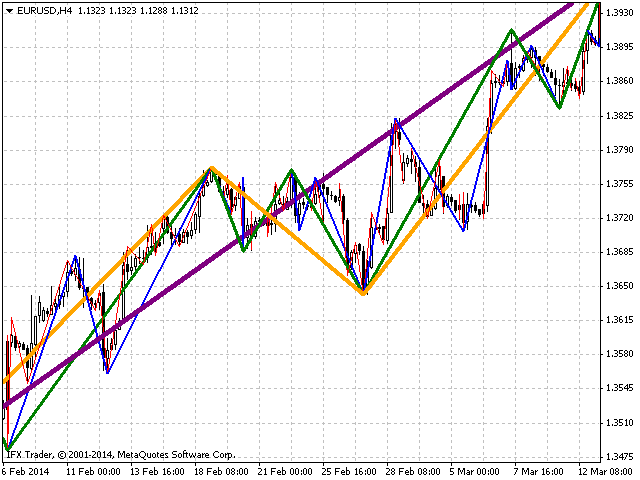Trade Controller MT5
Trade Controller provides multiple methods to protect and maximize your profits. This powerful weapon helps you to set the protect and trailing-stop rules on your trade automatically in many effective methods. Once it is set and turned on, you d
Trade Controller provides multiple methods to protect and maximize your profits. This powerful weapon helps you to set the protect and trailing-stop rules on your trade automatically in many effective methods. Once it is set and turned on, you don't need to monitor your orders anymore, the software will keep watching and control your orders with your predefined rules.
It's designed to support multi-protection and trailing strategy: Protect by break-even, protect by percentage, protect by pip, protect by account value, trailing by distance, trailing by indicators, etc.
This tool is the controller part originating from Auto Trade Driver MT5: https://www.mql5.com/en/market/product/4638
Note: Demo version for testing can be found here: https://www.mql5.com/en/market/product/5410
Features
4 main control panels: Protection, Trailing Stop, Partial Close and Shortcut. Each panel features various options.
Allow to apply multi-protection and trailing-stop rules at once by running it on multiple charts (on "First Come, First Served" basis).
Control all orders on all symbols with one tool in single chart, no need to attach tool to every chart.
Real-time control panel.
Restore previous settings after shutdown or power-off.
Protection Control Panel
Apply to: Choose which kind of orders will be protected, there are some options: All orders, Buy orders, Sell orders, Custom ticket order, Custom magic number order, Account value.
For current pair check box: Check this box if you only want to apply protection on selected orders (by Apply to) for current pair only.
Type: Protection type that will be applied.
Basic: When order make profit at X points, then stop loss will be moved to Y points from EP.
Profit/Loss distance: Set a fixed distance at which selected orders will be closed.
Profit/Loss percent: Set a fixed profit/loss percentage at which selected orders will be closed.
Profit/Loss amount: Set a fixed amount of money at which selected orders will be closed.
Drawdown/Growth %: Set a fixed entire account drawdown/growth percent at which all opening orders will be closed.
Drawdown/Growth $: Set a fixed entire account drawdown/growth amount at which all opening orders will be closed.
Protect status button: Enable/Disable Protection by clicking on this button. Protection takes effect in real-time with its current settings and Protection status immediately. If you want to view other settings without taking effect, just disable Protection before change.
Trailing-Stop Control Panel
Apply to: Choose which kind of orders will be stop trailed, there are some options: All orders, Buy orders, Sell orders, Custom ticket order, Custom magic number order.
For current pair check box: Check this box if you only want to apply trailing on selected orders (by Apply to) for current pair only.
Type: Trailing-stop method that will be applied. There are 5 methods:
Fixed distance: This is like common trailing method that MT4 provide. But it's even better since you can set a distance smaller than Stop/Limit level, that means Stop/Limit level set by broker is skipped now.
Moving Average: Moving average can be used in many ways for trailing stops. MA trailing is a pretty fast to lock profits. Trailing with MA High/Low is also a good idea.
Parabolic SAR: Using PSAR is a safe way to trailing. It's a long runner if you catch a trend.
Zigzag channel: Zigzag channel is made from the boundary of zigzag swing points. Like PSAR, Zigzag channel is a "slower but longer" trailing.
ATR value: Average True Range (ATR) determine the average volatility of price at the meantime. So, trailing based on its value is favorite choice of many traders.
Aggressive mode: Check this box if you want to trail stops from the order's opening based on price value (original stop loss distance may be reduced step by step). Unchecking this box will make trailing-stop to take effect only when trailing-point makes profit only.
Show trailing mark: Checking this box will show the indicator mark on the chart that reflect the selected trailing method.
Trailing status button: Enable/Disable Trailing by clicking on this button. Trailing takes effect in real-time with its current settings and Trailing status immediately. If you want to view other settings without taking effect, just disable Trailing before change.
Partial Close Control Panel
Apply to: Choose which kind of orders will be partially closed, there are some options: All orders, Buy orders, Sell orders, Custom ticket order, Custom magic number order.
For current pair check box: Check this box if you only want to apply partial close on selected orders (by Apply to) for current pair only.
1st Close: Choose X percent of order's volume to be closed for the first time whenever the order makes profit of A points from EP.
2nd Close: Choose Y percent of order's volume to be closed for the second time whenever the order continues to make profit of B points from EP.
3rd Close: The rest volume of order will be closed whenever it continues to make profit of C points from EP.
Partial close status button: Enable/Disable Partial close by clicking on this button. Partial close takes effect in real-time with its current settings and Partial close status immediately.
Shortcut Control Panel
For current pair check box: Check this box if you only want to apply the shortcut command for the current pair only.
Close: This shortcut is used to perform close command on selected opening orders: All orders, Buy orders, Sell orders, Winning orders (Profit+Commission>0), Losing orders (Profit+Commission<0).
Delete: This shortcut is used to perform delete command on selected pending orders: All (pending) orders, All Buy Stop, All Sell Stop, All Buy Limit, All Sell Limit.
Remove Stoploss: This shortcut is used to remove stop loss from selected orders: All orders, Buy orders, Sell orders, Winning orders, Losing orders, Pending orders.
Trade Statistic Panel
To view trade statistic panel, just go to Setting menu --> Show trade statistic. This panel helps you to overview your account statistics in the mean time, which includes Buy orders, Sell orders, Winning orders, Losing orders, Total potential SL and Total potential TP.
To move this panel, just click on Move icon on the right and place the panel wherever you want on chart.